Post Webinar Synopsis: Managing SharePoint Files in Salesforce Easily with CloudFiles
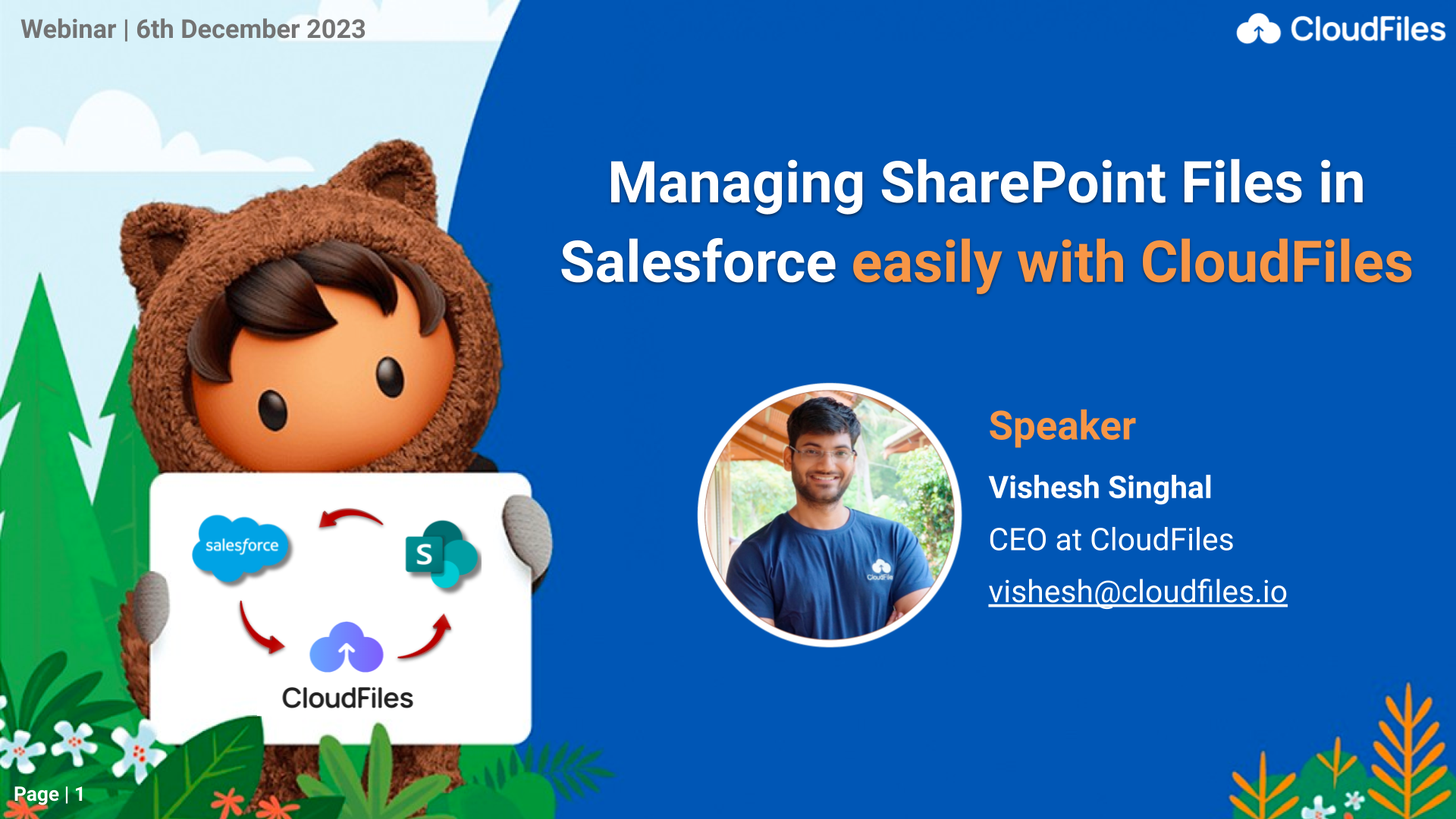
We're thrilled by the amazing response to our recent live webinar! It's gratifying to know that our session offered valuable insights to enhance your file management skills within Salesforce using CloudFiles.
If you couldn't join us on December 6, 2023, no need to fret! We've got you covered. Here's a quick recap of the key takeaways from our event, "Managing SharePoint Files in Salesforce Easily with CloudFiles." To stay updated on future webinars, make sure to subscribe to our mailing list by registering here 👉 https://www.cloudfiles.io/webinars.
Before we delve into the highlights of the webinar, let's extend a big shoutout to our speaker, Vishesh Singhal, CEO at CloudFiles. He led an enlightening session with his trademark enthusiasm!
Now, let's delve into the core topics that were spotlighted during the webinar.
Why should you connect Salesforce and SharePoint?
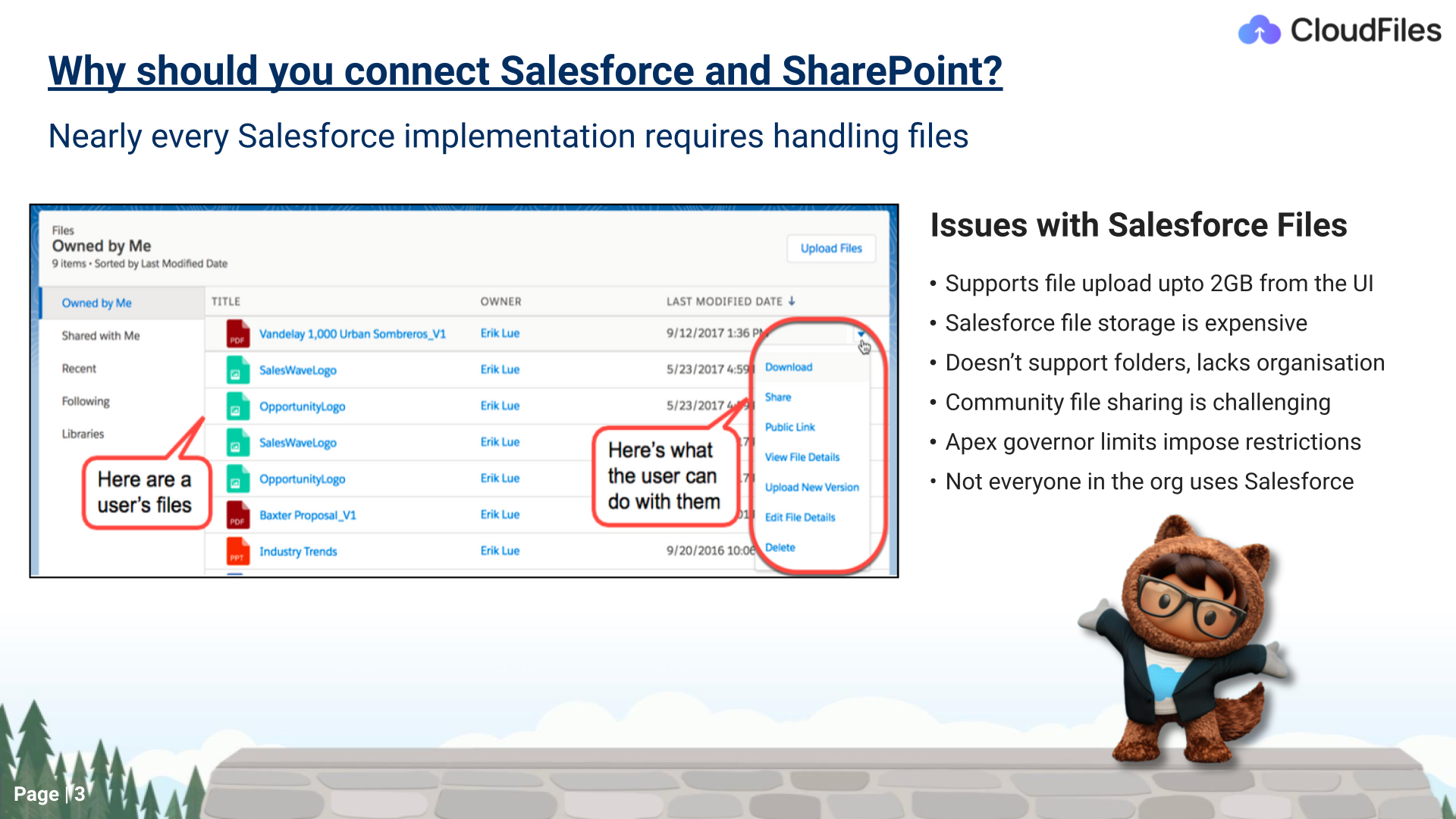
Vishesh began the session by giving an overview of the planned topics, highlighting the importance of integrating Salesforce with SharePoint. He commended Salesforce as a powerful CRM tool, particularly in managing customer relationships and sales pipelines. However, he also highlighted a notable gap in Salesforce's capabilities when it comes to comprehensive document management. Vishesh went on to discuss the limitations of Salesforce File Storage:
- File Storage in Salesforce: Salesforce has limitations on the size of individual files that can be uploaded. Specifically, file uploads are restricted to a maximum of 2GB through the user interface. For businesses handling a substantial volume of files, this could make Salesforce cost-prohibitive. The generous file size limits can be quickly reached, resulting in considerable expenses.
- Files and Folders Management Challenges: Managing a large number of files in Salesforce becomes challenging when attempting to organize them into folders and subfolders to align with your business needs. Admins who handle numerous Salesforce files daily often find this task daunting due to the absence of a robust folder system. Consequently, a flat file structure emerges, impeding the efficient organization of files and folders.
- File Sharing Hurdles: Salesforce faces limitations in its ability to facilitate advanced external file-sharing. This limitation can pose significant challenges when collaborating with individuals outside of the Salesforce ecosystem, such as partners, clients, and suppliers.
- Apex Code Limitations: When dealing with Apex code in Salesforce, strict limits are imposed. With a governor limit set at only 600, these constraints render certain functionalities practically unusable.
Therefore, Vishesh pointed out the constraints in Salesforce concerning file storage, folder organization, sharing, and Apex Code. This emphasizes the importance of adopting integrated solutions to improve the efficiency of document management in Salesforce.
Salesforce and SharePoint Integration using Files Connect
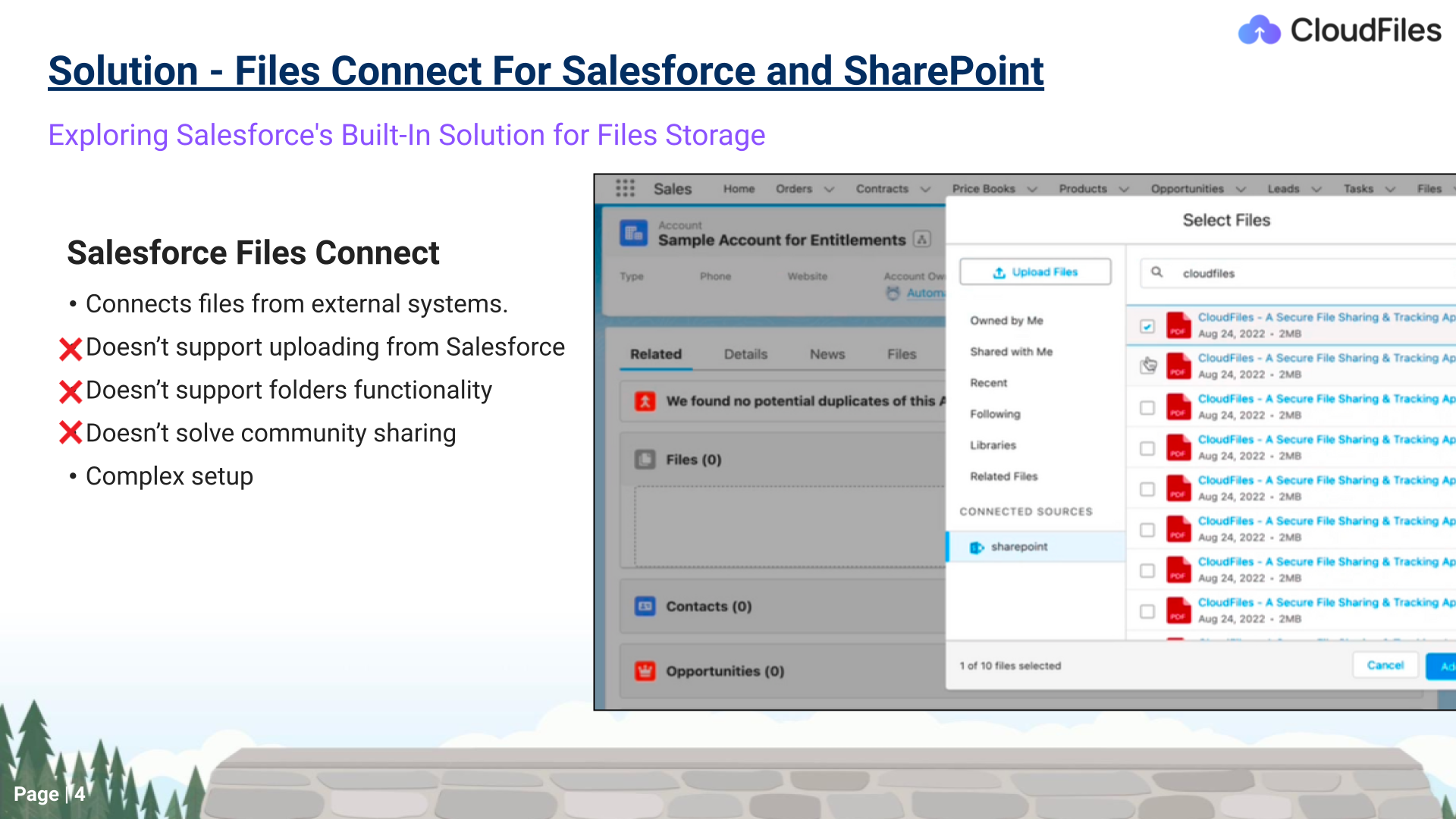
Following Vishesh's discussion of Salesforce challenges in the webinar, he suggested a simple solution for integrating SharePoint with Salesforce to either maintain or enhance the user experience. Files Connect in Salesforce facilitates the integration of SharePoint as an external data source. Users can easily add files from SharePoint using the native Salesforce file picker, although the search function may be slower. This process requires no third-party tools, and the file remains in SharePoint while being accessible within Salesforce.
However, he highlighted the following limitations with Files Connect mentioned below:
- Lack of Upload Functionality: While Files Connect enables users to access and connect with pre-existing external files, it lacks the direct functionality to upload files to external systems such as SharePoint. Consequently, users may need to explore alternative methods to upload files into the integrated external storage platforms.
- Lack of Folder Organisation: Files Connect lacks the ability to generate folders or subfolders within Salesforce for the organization of linked external files. This limitation can present challenges in maintaining a structured document organisation in Salesforce. Furthermore, it does not support associating folders with the Files Widget, leading to manual linking of each file within a folder. This manual process has the potential to clutter the interface of the Files Widget.
- Constraints in Community Sharing: Although Files Connect allows users to access external files within Salesforce, extending this access to non-Salesforce users externally can be challenging. It may require additional measures and settings to ensure secure external sharing.
- Complex Setup Procedure: Setting up Files Connect in Salesforce involves a detailed, multi-step procedure that demands meticulous attention. Despite its robust integration capabilities, administrators should allocate time for the initial setup, encompassing steps like authentication, authorization, configuration of external data sources, mapping, testing, documentation, and training. However, it’s a one-time issue once resolved.
Vishesh underscored a significant drawback with this native solution – the incapability to directly upload files from Salesforce to SharePoint. He elaborated on the impracticality of this limitation, as it requires navigating to SharePoint to upload files before connecting them in Salesforce.
Build vs Buy
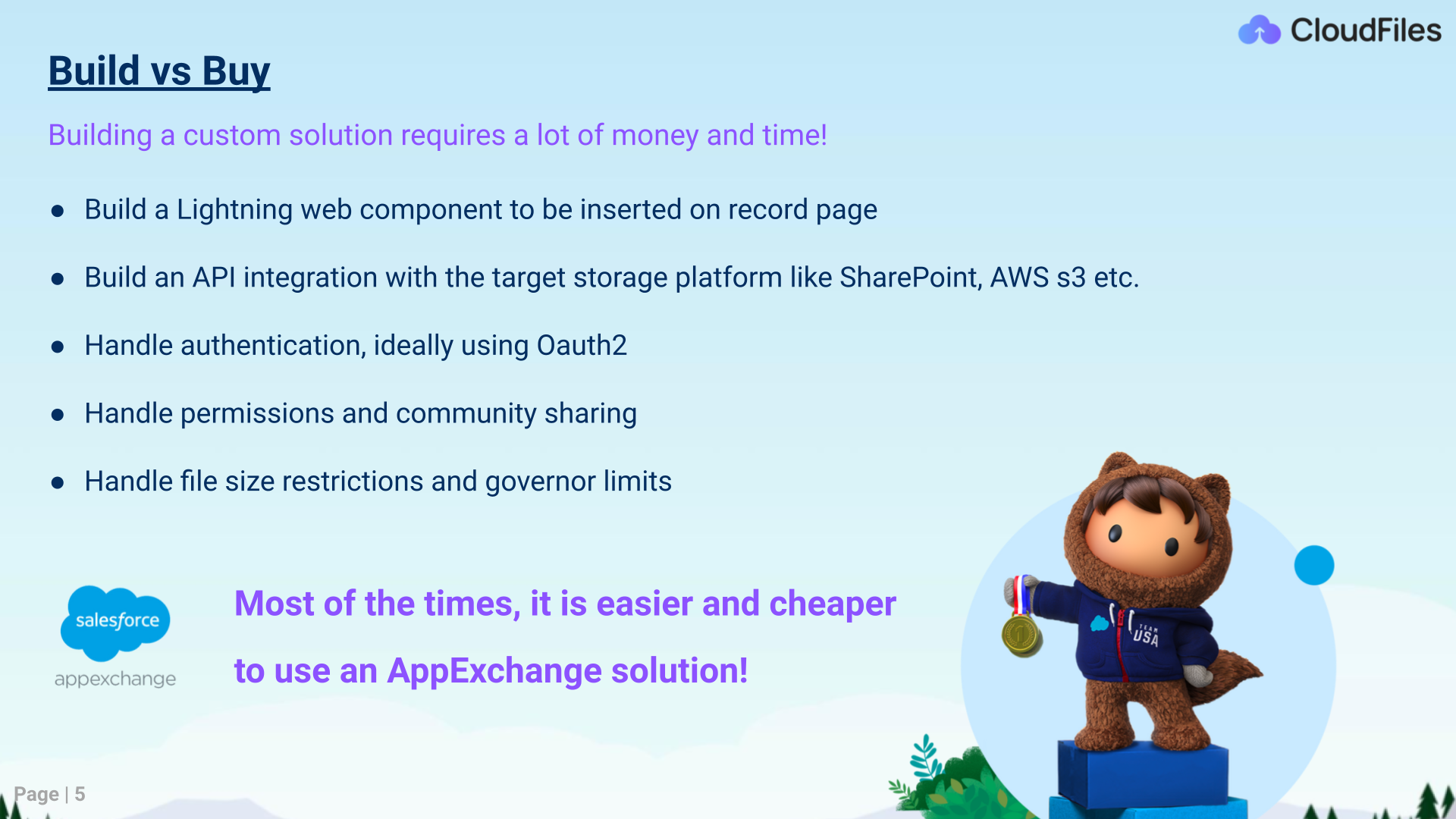
Moving forward, Vishesh explored the possibility of creating a customized integration between Salesforce and SharePoint. The steps involved include:
- Developing a Lightning web component on the record page.
- Establishing API integration with SharePoint.
- Addressing authentication and security measures.
- Managing permissions on both Salesforce and SharePoint.
- Overcoming file size restrictions and governor limits.
He recognized the intricacy and time-intensive nature of building Salesforce-to-SharePoint integration. As a general recommendation, he suggested that using an app exchange solution is often easier and more cost-effective.
File Connectors Overview
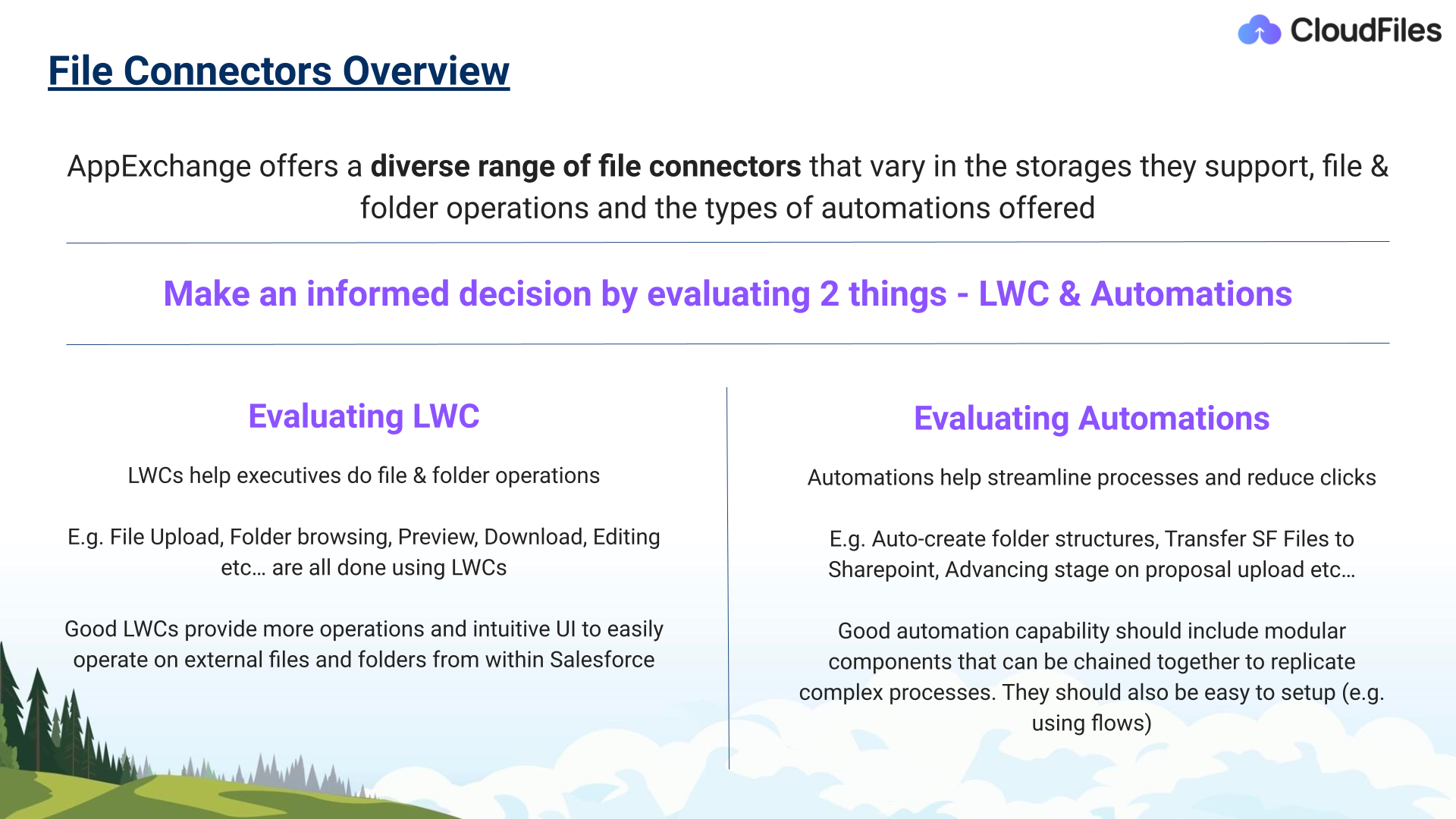
In the discussion about integrating Salesforce with platforms like SharePoint, Google Drive, or AWS, Vishesh highlighted the abundance of options on the AppExchange. Recognising the potential overwhelm for administrators, he provided tips for evaluating these options.
Key considerations include assessing the features of the Lightning web component, with a focus on functionalities like file upload, drag-and-drop browsing, and a clean and intuitive UI. He also emphasized the importance of evaluating automation capabilities, specifically the app's ability to automate processes triggered by events in Salesforce, such as document-related workflows. Extensibility, ease of building automation, and overall support for automation within the platform were highlighted as crucial factors when choosing a solution.
Streamlining File Management with CloudFiles
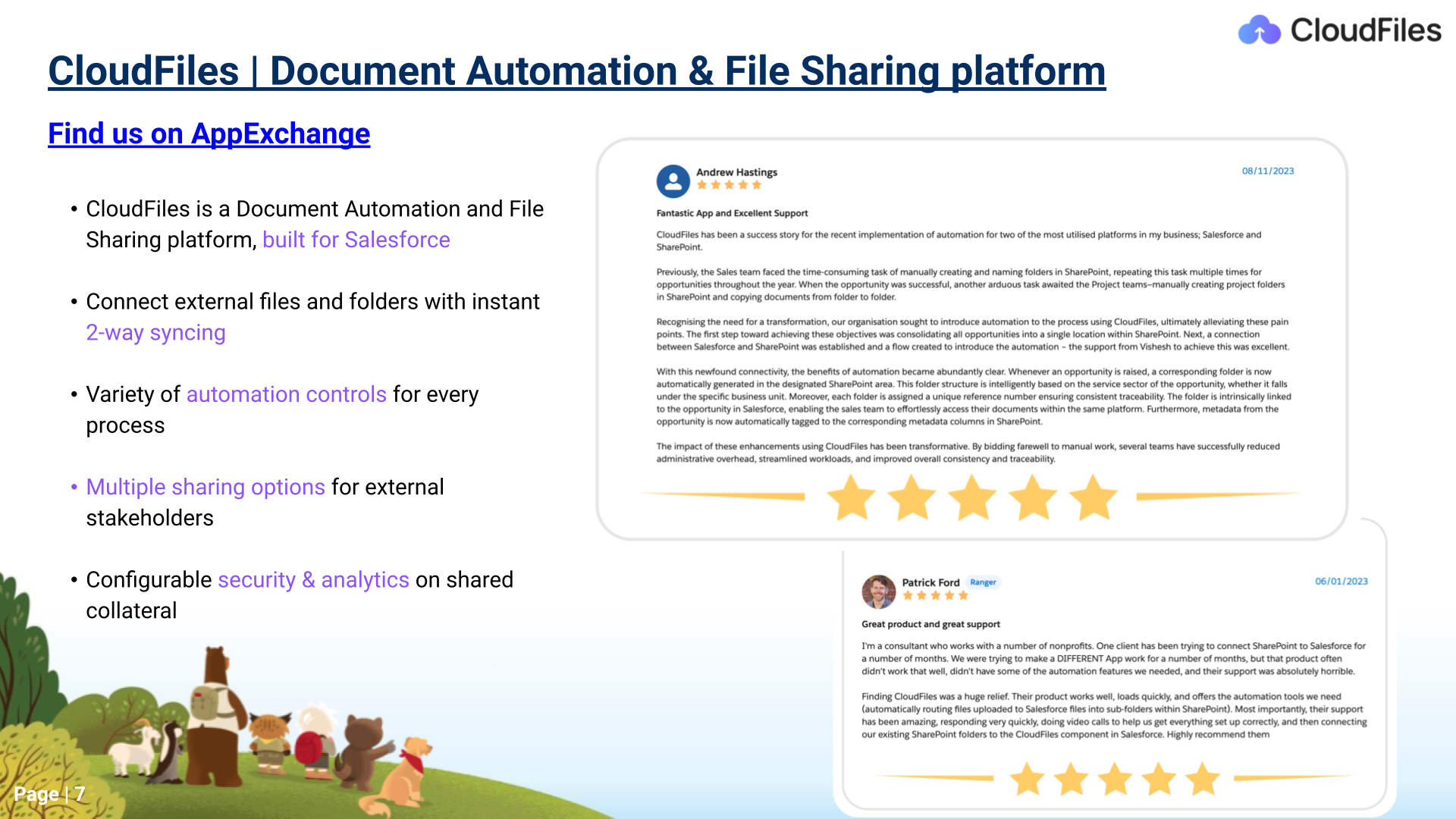
Vishesh introduced a solution from the AppExchange called "CloudFiles." This solution has received acclaim, earning five-star ratings from users in the past year. He extended a warm welcome to the attendees, expressing gratitude for their support. Vishesh also urged participants to check out the reviews of CloudFiles on the AppExchange.
CloudFiles was introduced as a robust tool, serving as both a document automation and file management solution. It smoothly integrates SharePoint with Salesforce, ensuring a two-way sync. The tool offers various automation features to simplify file management procedures. Users can effortlessly share files with individuals beyond the Salesforce and SharePoint environments. Prioritizing security, CloudFiles also offers configurable analytics. It also boasts a quick and straightforward installation process, typically taking about five minutes to set up.
Features of CloudFiles
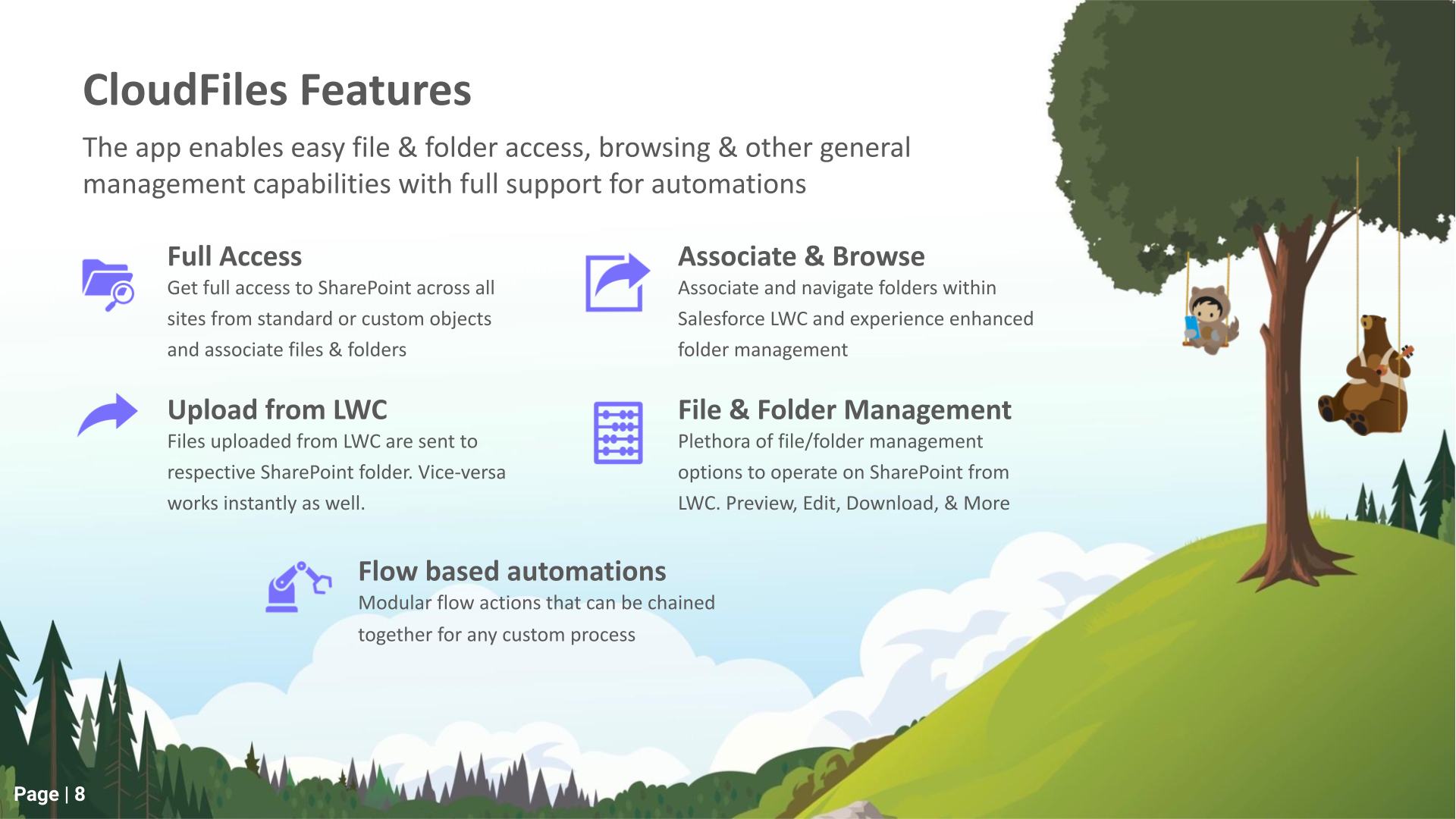
After introducing CloudFiles, Vishesh began his session by elaborating on the features designed to enhance file management. Some of these include:
Access: CloudFiles enables convenient access to cloud storage from both standard and custom objects, offering practical flexibility through manual and automated means.
Sharing: CloudFiles ensures secure and advanced sharing for both files and folders. Using CloudFiles links enhances security and provides access to valuable on-page analytics.
Automation: CloudFiles offers various automation tools, such as flow actions, platform events, and custom object support, designed to streamline processes and improve overall efficiency.
Reporting: Users can utilize custom objects in conjunction with standard Salesforce reporting to create practical collateral engagement dashboards. This capability offers insights into file engagement and user interactions within the Salesforce reporting framework.
Vishesh then proceeded to provide detailed explanations of each feature.
Feature 1: Full Access to SharePoint (Across all sites)
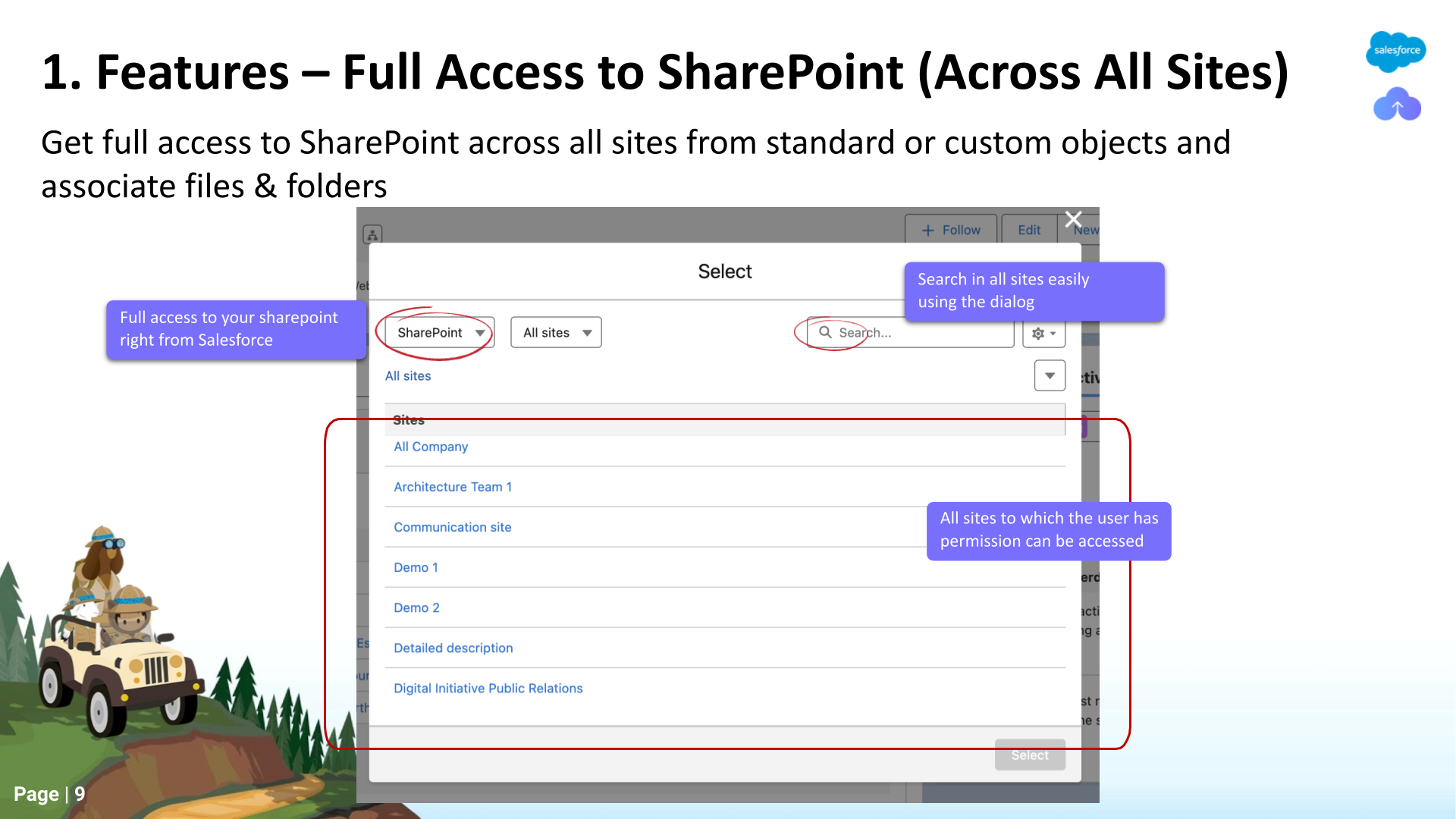
Vishesh provided a detailed demonstration of the CloudFiles’ Lightning Web Component(LWC) in Salesforce. He also mentioned that it has been designed to replace the standard Salesforce files component with the CloudFiles files component. Once installed, the LWC can be smoothly integrated into any record page in Salesforce, accommodating both standard and custom objects. Users can select a specific SharePoint folder to link with a particular Salesforce record.
Feature 2: Associate & Browse Folders from LWC
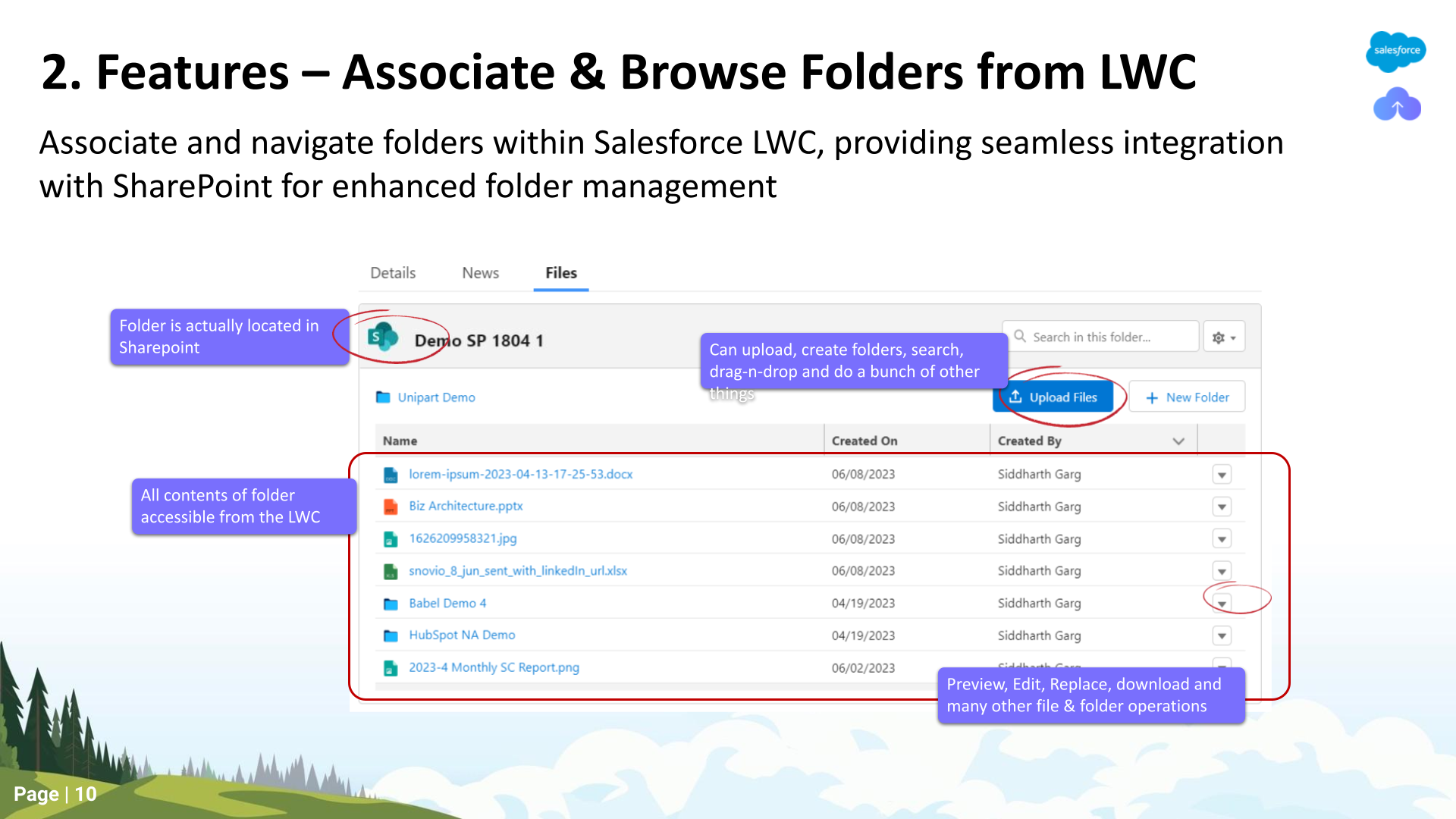
An important feature highlighted is the automation potential in UI interactions, offering efficiency in subsequent processes. Vishesh demonstrated the practicality of CloudFiles by connecting a SharePoint folder to a Salesforce account record, showcasing a user-friendly drag-and-drop functionality. It's worth noting the absence of limitations on file size or quantity, providing users with flexibility.
Feature 3: Upload Files from LWC
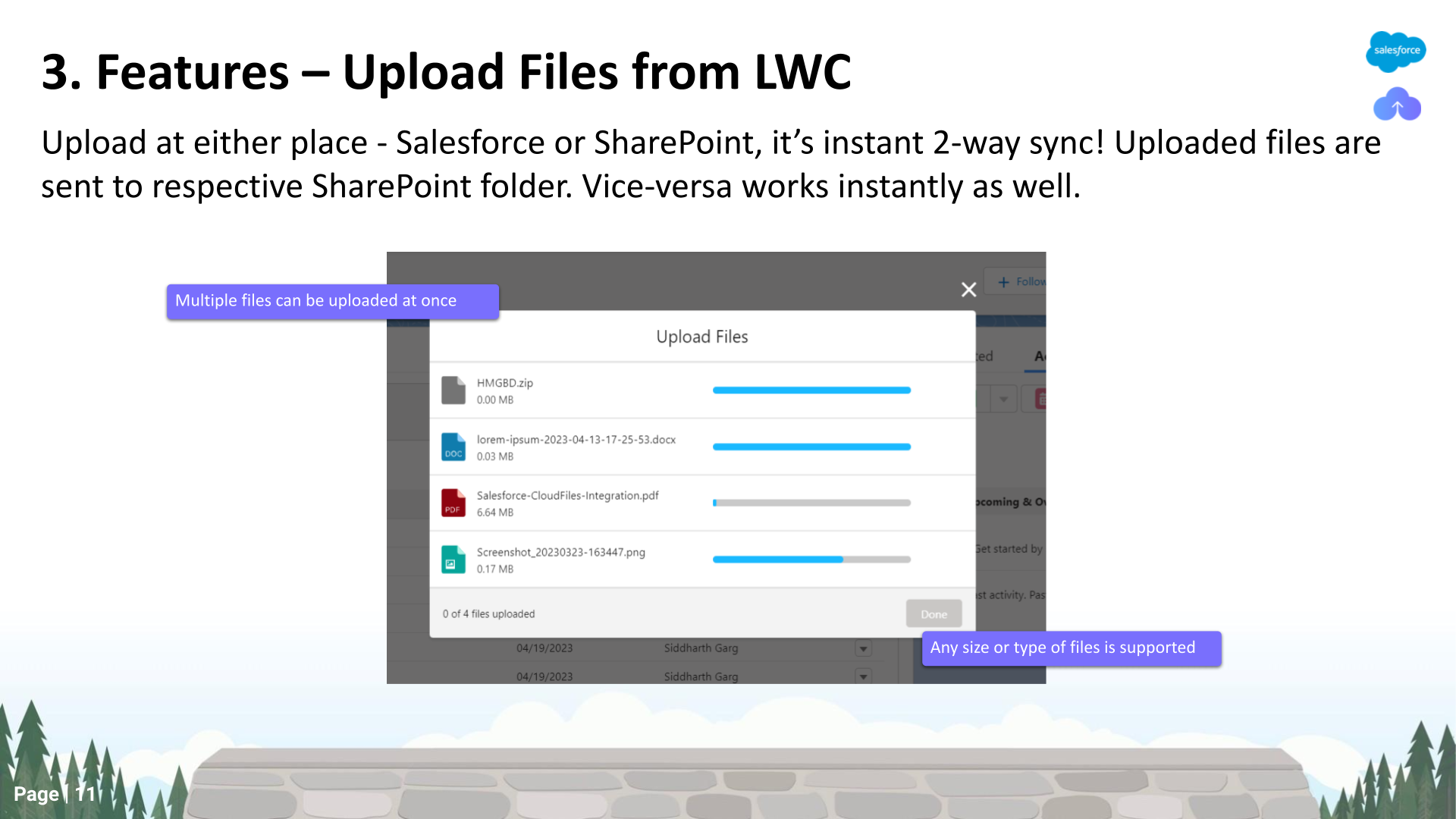
The two-way synchronization feature between Salesforce and SharePoint was discussed, illustrating seamless uploads and instant visibility of files on both platforms. An important point emphasized is that files residing in SharePoint do not consume any of the Salesforce cloud storage, offering a cost-effective and storage-efficient approach.
Feature 4: File & Folder Management from LWC
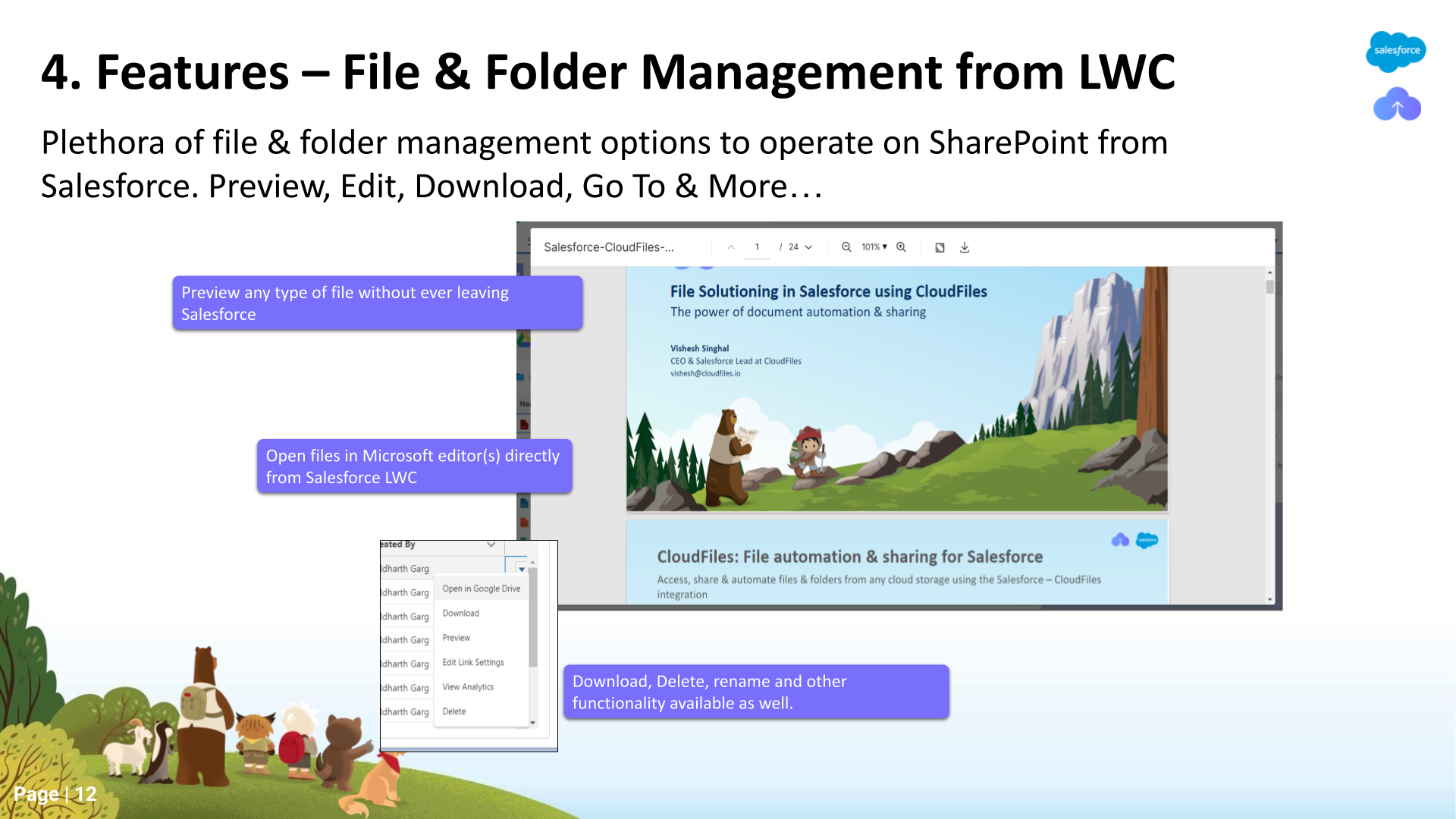
Vishesh demonstrated various actions for managing files and folders, including:
- Preview: The CloudFiles LWC allows you to preview files of any type by clicking on their names.
- Download and Rename: Using the CloudFiles LWC, you can download and rename files, with changes reflected in SharePoint. The tool also supports replacing files with version history retention.
- Edit: CloudFiles LWC supports live editing of files in SharePoint, with the latest versions automatically reflected in Salesforce.
Beyond file and folder management, CloudFiles LWC enables additional tasks:
- Creating Subfolders: Users can create subfolders with no nesting level limitations, enhancing content organization.
- Adding Tags: CloudFiles LWC uniquely allows users to manage SharePoint metadata columns, creating and displaying custom columns in Salesforce that synchronize with SharePoint. demonstration included setting a file as a proposal and instantly seeing the change reflected in SharePoint.
- Viewing Files: With the CloudFiles LWC, view files in both list and grid formats within Salesforce. This feature is beneficial for easy access and navigation, particularly when dealing with a large number of stored files.
Feature 5: Flow action-based Automation
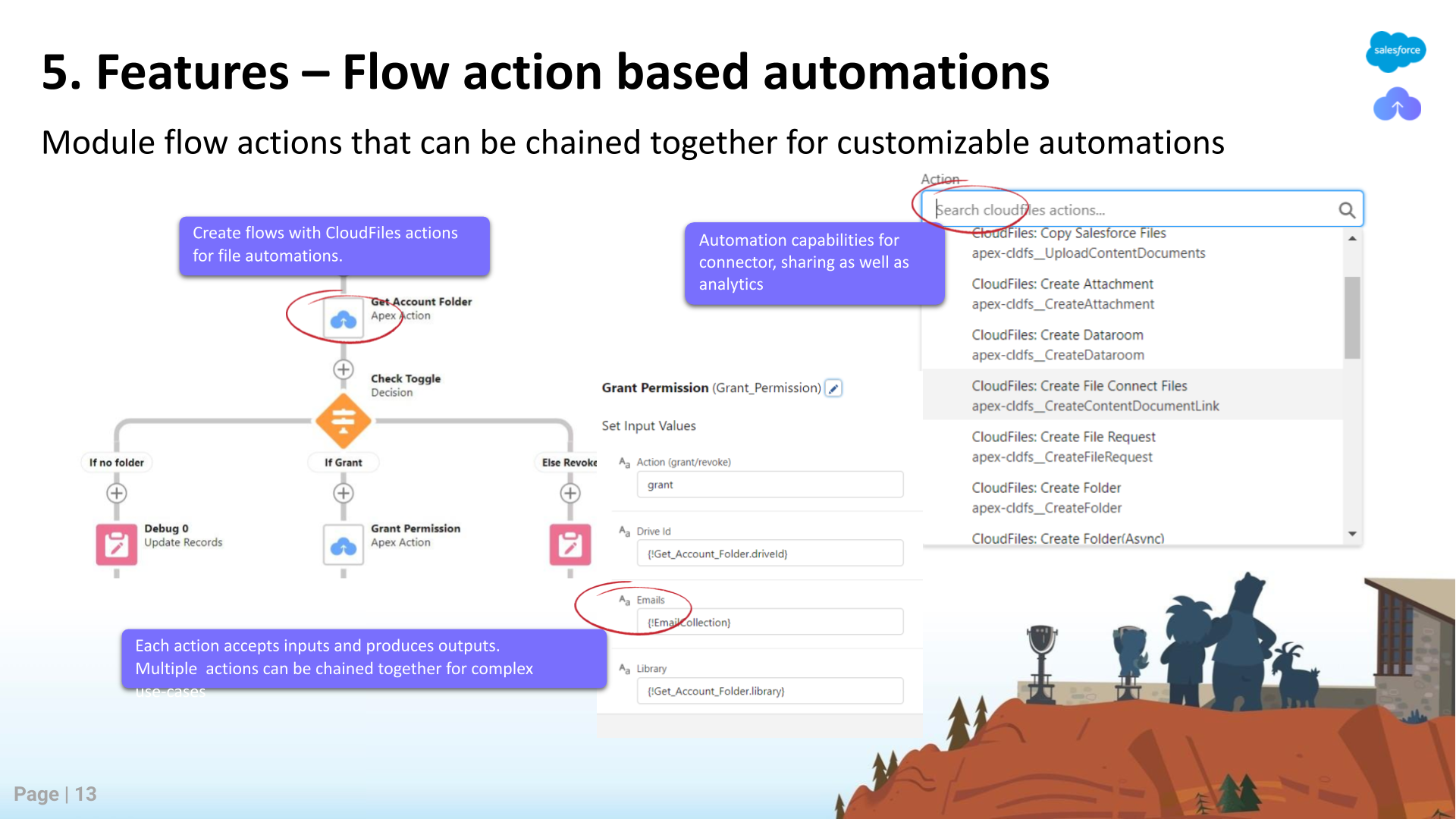
In addition to the CloudFiles LWC, which offers complete visibility of SharePoint within Salesforce and enables full interaction, users can automate the demonstrated UI actions. This automation is achieved through flow actions in Salesforce and platform events. Upon installing the CloudFiles managed package, users gain access to flow actions such as creating folders or copying files, enhancing document management processes. Vishesh then expressed the intention to explore examples of flows through various use cases.
Vishesh concludes by expressing his intention to delve into specific examples of these automation processes, providing practical illustrations for better understanding.
CloudFiles Use-Cases
In this section, we will delve into different real-world applications of CloudFiles, as presented by Vishesh. These examples showcase the tangible ways in which CloudFiles can be utilised in your Salesforce setup.
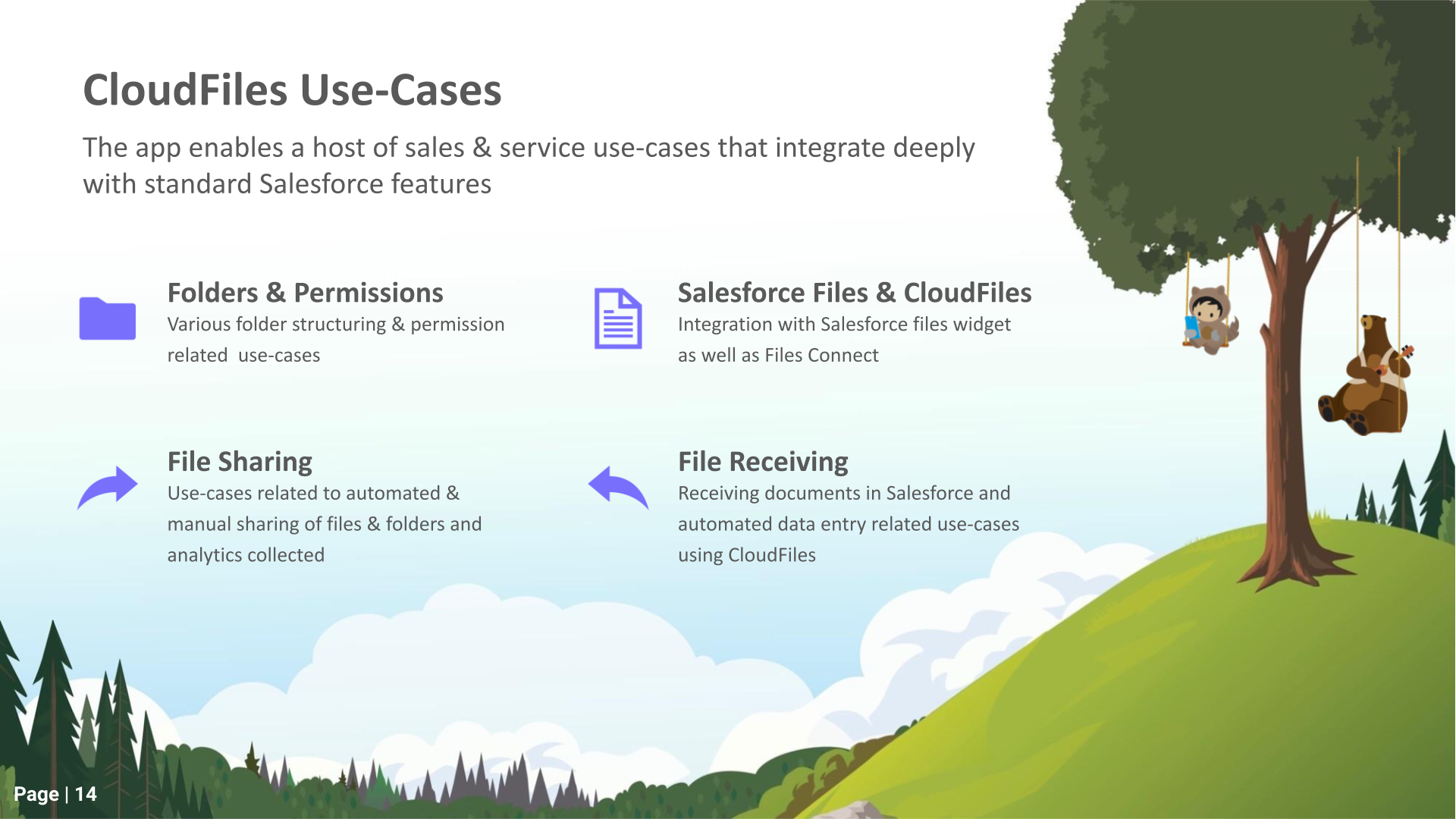
Use-Case 1: Customizable Foldering (Automatic, Nested and Templated)
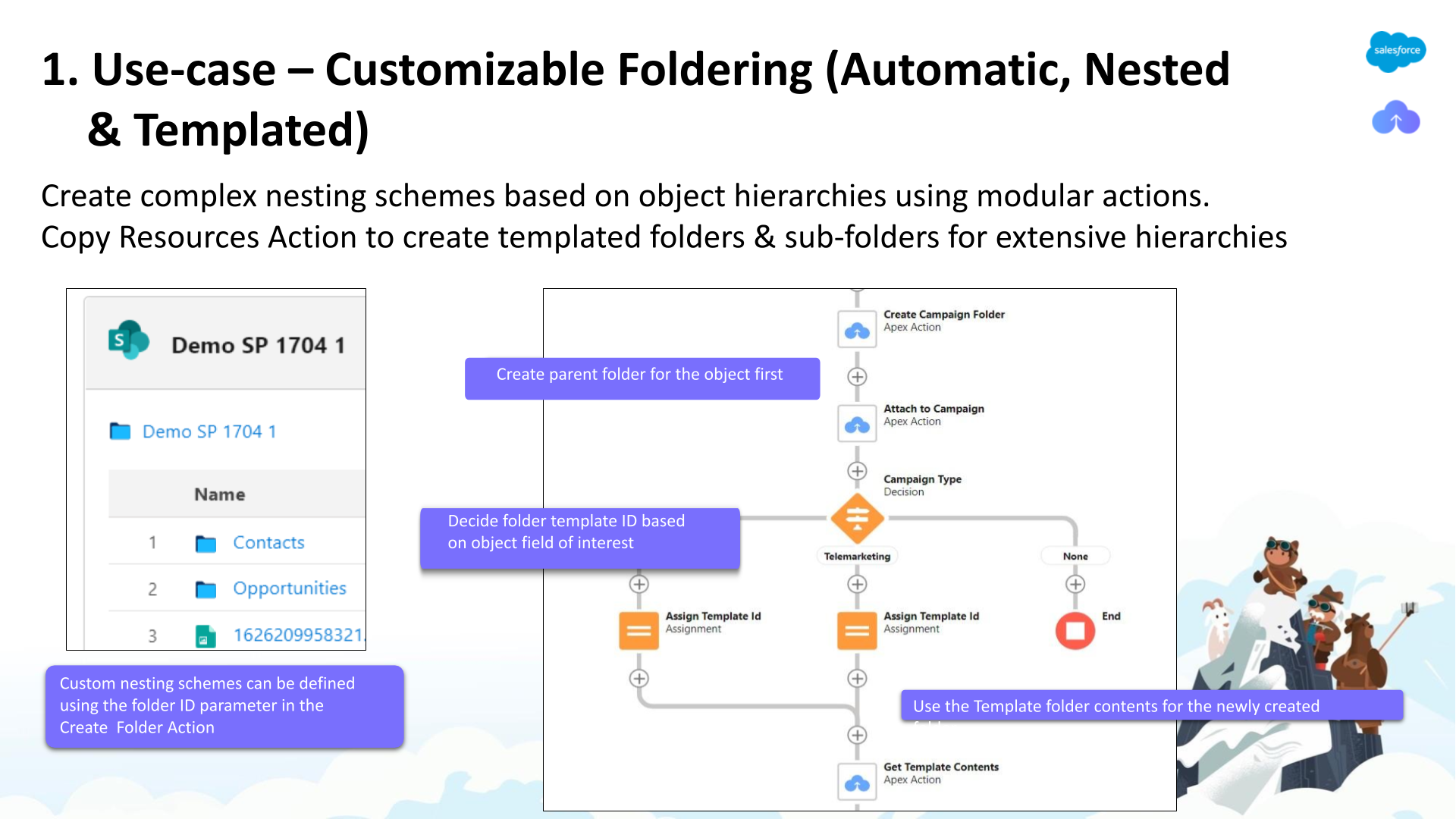
Vishesh demonstrated a use case involving the automatic creation of a folder in SharePoint when an action occurs in Salesforce. For example, creating a new account triggers a flow that automatically generates a corresponding folder in SharePoint, with the structure configured in the flow. The speaker emphasized the flexibility in configuring nested structures within the flow.
The demonstration showcased various flow actions available in CloudFiles, such as creating a folder, sharing links, and copying files. The specific action demonstrated was the creation of a folder, where parameters like drive ID and folder name were provided, and the library could be selected from options including SharePoint, Google Drive, Dropbox, Box, AWS S3, and others. Visesh highlighted the ability to create nested structures using a parent folder ID.
Vishesh also introduced a more efficient approach for complex folder structures by using a templated folder in SharePoint. The demonstration involved creating a campaign in Salesforce, where a condition triggered the creation of a specific folder structure using a template. The speaker concluded the presentation on folder structures, leaving room for exploring other use cases.
Use-Case 2: Mirroring SharePoint Permissions
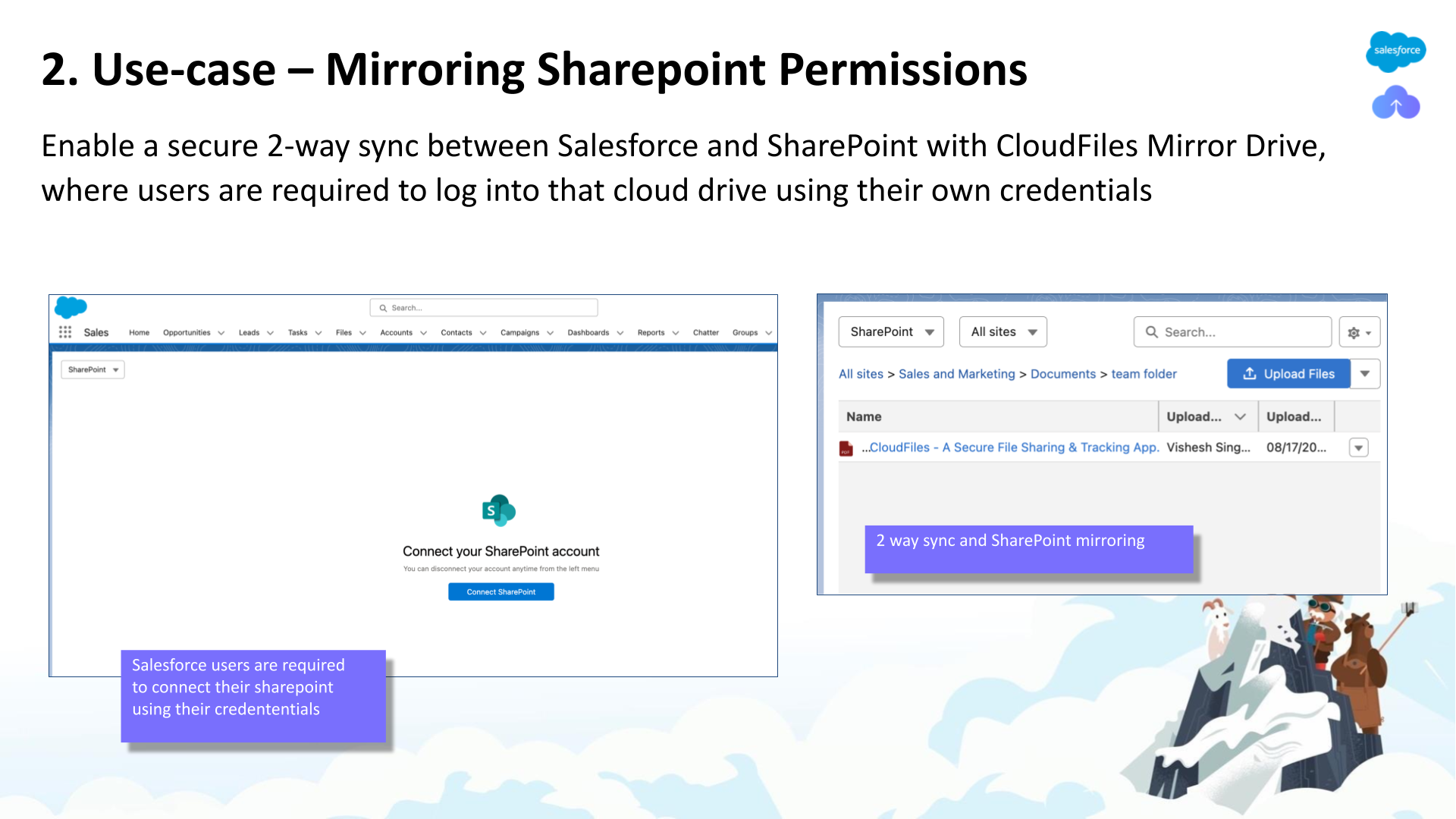
The second use case involves mirroring SharePoint permissions when users utilize CloudFiles in Salesforce. Salesforce users accessing external stories through their logins are prompted to connect their SharePoint accounts. This ensures that what users see in Salesforce aligns with their SharePoint view, preventing any permission or data leaks.
For automated actions like creating folders or uploading files in Salesforce, users can control permissions in SharePoint through flow actions. For instance, when creating a folder for an opportunity, specific access can be assigned, ensuring that users in SharePoint only see what they are supposed to see. Vishesh emphasized the robust support for SharePoint permissions, allowing control from the Salesforce platform.
Use-Case 3: Copy / Move from Salesforce Files to SharePoint
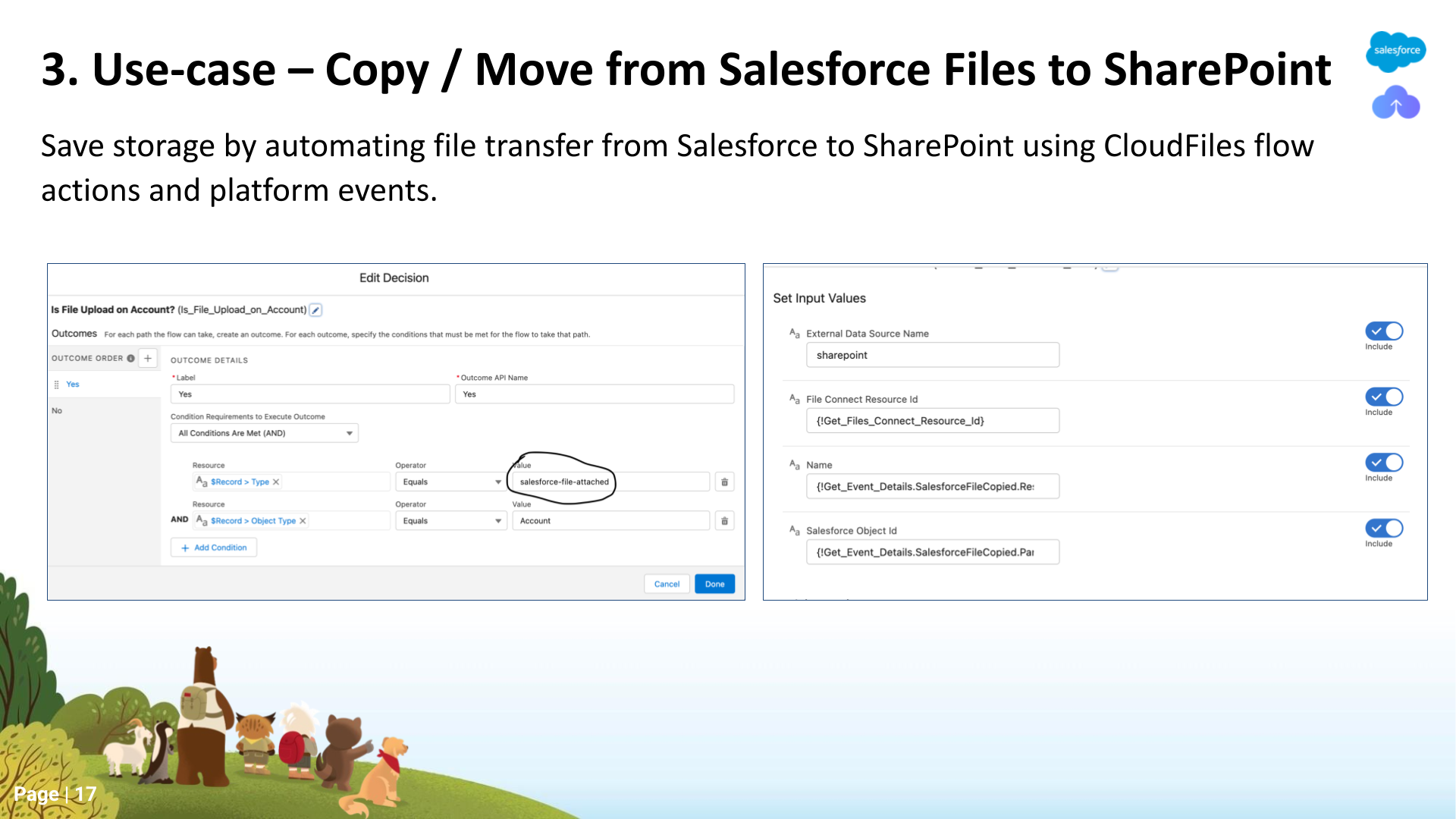
The next use case involves copying or moving Salesforce files to SharePoint using CloudFiles. In situations where files enter Salesforce through other means, such as DocuSign or email-to-case, CloudFiles, through a flow, can automatically copy or move these files to SharePoint. Vishesh demonstrated the process by uploading files in the Salesforce component, and a CloudFiles flow action promptly copied them to SharePoint. There's also an optional step to delete these files from Salesforce after transferring them to SharePoint. The demo showcased the files successfully present in SharePoint.
Use-Case 4: Document Collection Link
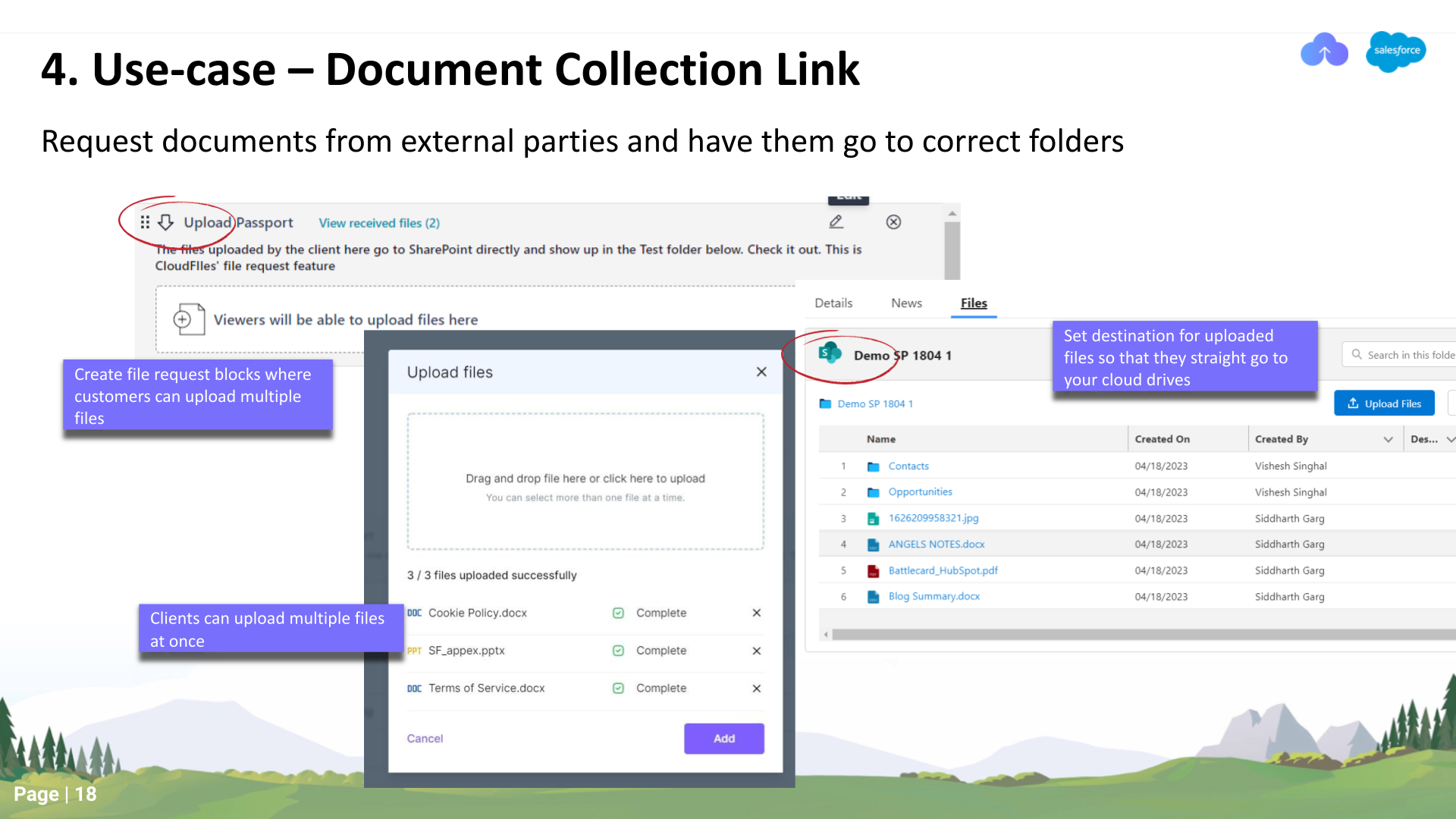
The next use case involves automating the process of collecting documents from customers using CloudFiles. Instead of manually sending emails with document lists and downloading files, the speaker demonstrated how this process can be fully automated. A new work order triggers a flow that creates a folder for the work order in SharePoint and generates a file collection link stored in a custom field. This link can be shared with customers via email, SMS, or other integrations.
The demo showcased the creation of a folder in SharePoint and the availability of the file collection link. Customers can use this link to upload documents directly to the associated record in Salesforce, and since it is connected to SharePoint, the files are synchronized between both platforms.
Vishesh also highlighted the efficiency of this method for collecting files from customers and mentioned potential extensions, such as tracking received documents, sending reminders, and triggering further actions in Salesforce. Additionally, there's a forthcoming feature in CloudFiles flows where users will be able to extract information from uploaded documents, enabling powerful automation based on document content.
Use-Case 5: File Portals in Experience Cloud
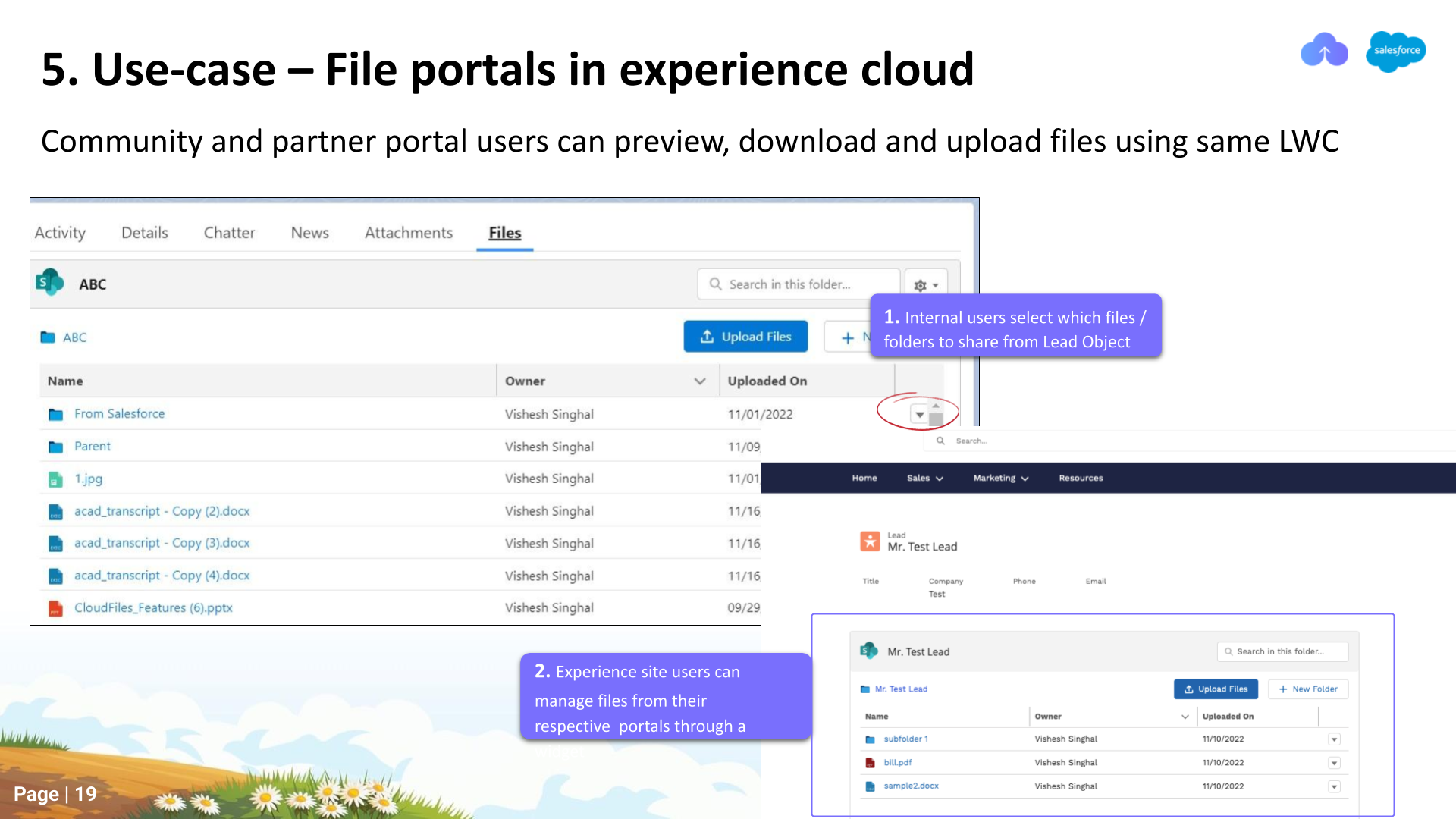
In this use case, Vishesh demonstrated the implementation of a file portal in Experience Cloud using CloudFiles. The CloudFiles component, available both in Salesforce and Experience Cloud's Site Builder, allows users to seamlessly share files with Experience Cloud users. The demo showcased how the CloudFiles component can be added to any record or the homepage within Experience Cloud, providing easy access to files. The integration supports various external storage options, such as SharePoint and Google Drive, all functioning in the same way.
To enable access for Experience Cloud users who may not have SharePoint or Google Drive accounts, a system user is configured in CloudFiles. The system user's access is used on behalf of the Experience Cloud users, granting them features like viewing, downloading, and more. The speaker emphasized that permissions and access control for actions like downloading, previewing, sharing, and deleting files can be easily configured using permission sets, allowing for flexible customization based on user needs.
Use-Case 6: File & Folder Tagging (Manual & Automated)
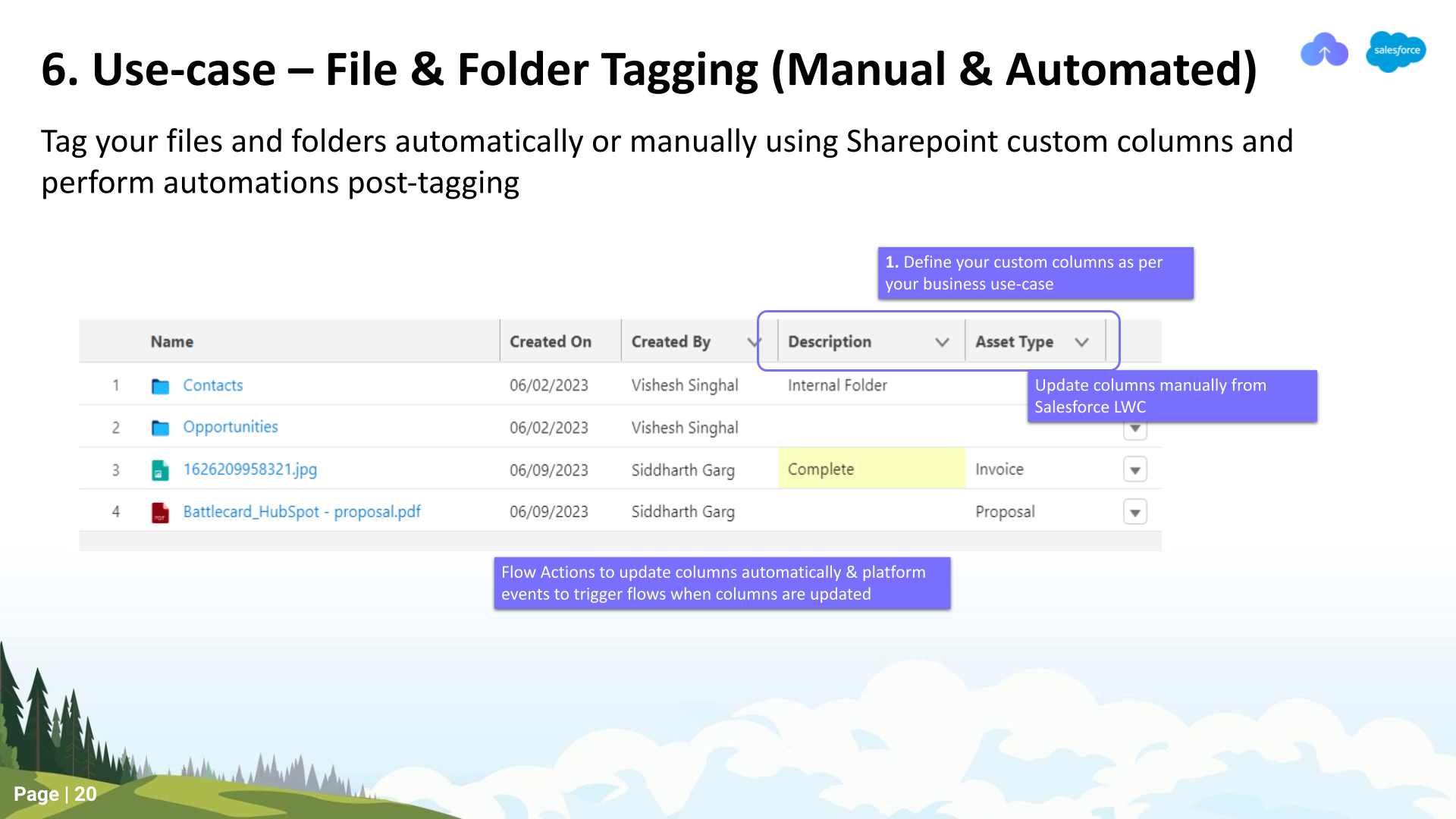
The next use case discussed by Vishesh involves file and folder tagging, both manual and automated, specifically focusing on SharePoint's metadata functionality. CloudFiles allows users to configure which SharePoint metadata fields should be visible and accessible. This feature includes a two-way sync, enabling changes in values either in Salesforce or SharePoint to be reflected in both platforms simultaneously.
In addition to manual tagging, the speaker introduced two options inflows: "Get resource property" and "Set resource property." These options allow users to retrieve and modify SharePoint metadata properties, providing a powerful tool for automation. The speaker gave an example scenario where the automation could involve setting metadata values based on file type or extension during file uploads. The flexibility of these options allows users to tailor the automation to their specific use cases.
Use-Case 7: Create Files Connect Link

The speaker briefly mentioned a more advanced use case, the integration of CloudFiles with Salesforce's native files connect functionality. This advanced use case allows for extending the two-way sync capability, supporting uploads and updates between Salesforce and external storage like SharePoint.
The speaker concluded by emphasising the diverse range of use cases enabled by CloudFiles, both in terms of automation and manual interactions with SharePoint.
Final Remarks and Q&A
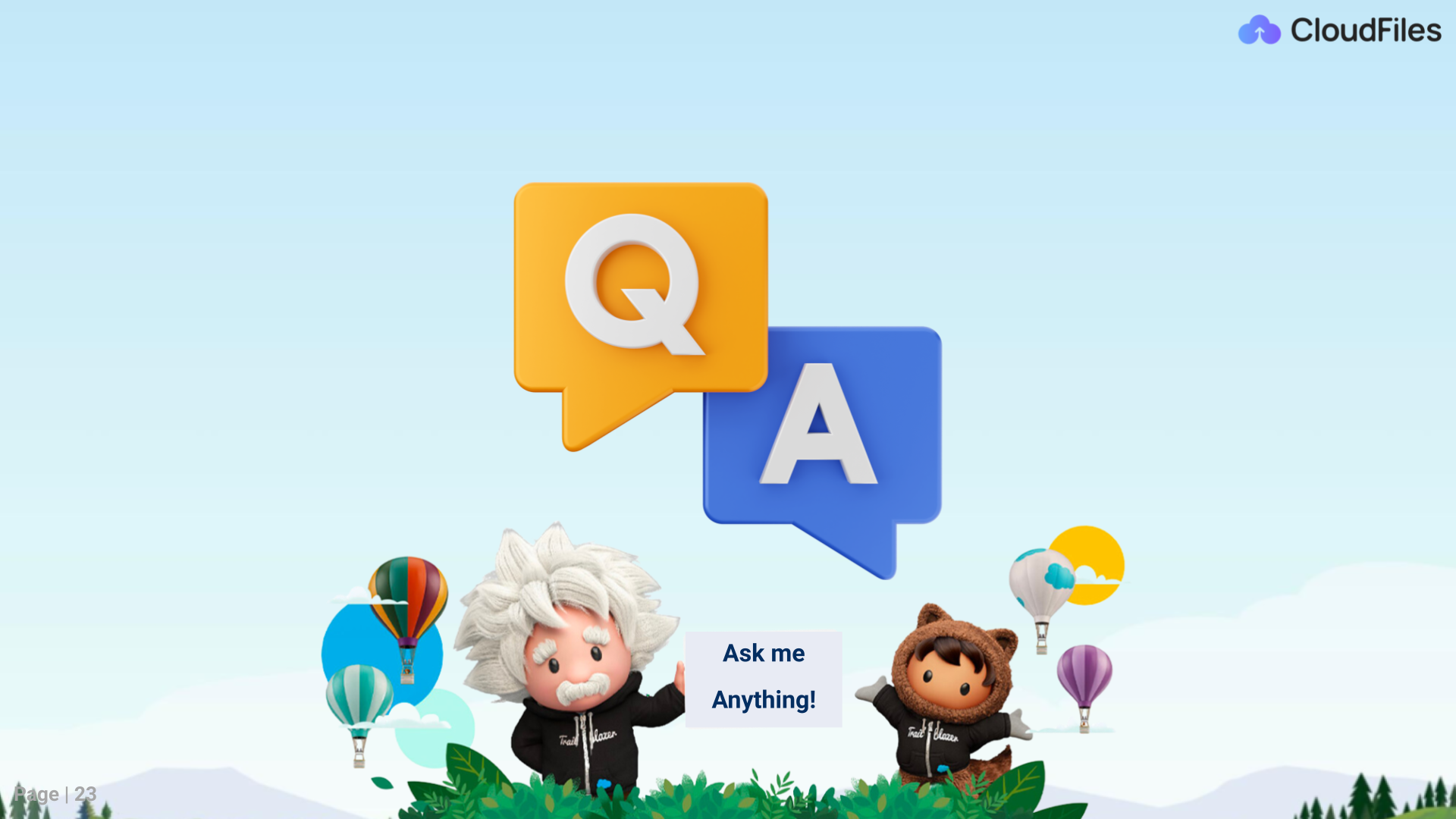
Vishesh highlights that CloudFiles provides a flexible solution for establishing various document-related processes. He assures the audience of the CloudFiles team's availability for support and additional assistance. The presentation materials will be sent via email for future reference. After this announcement, Vishesh invites questions and comments from the audience. The session concludes on a positive note, with Vishesh expressing gratitude to all attendees.
Further insights can also be found in the blog post "The Ultimate Guide to Salesforce SharePoint Integration". The CloudFiles team looks forward to your participation in upcoming webinars!